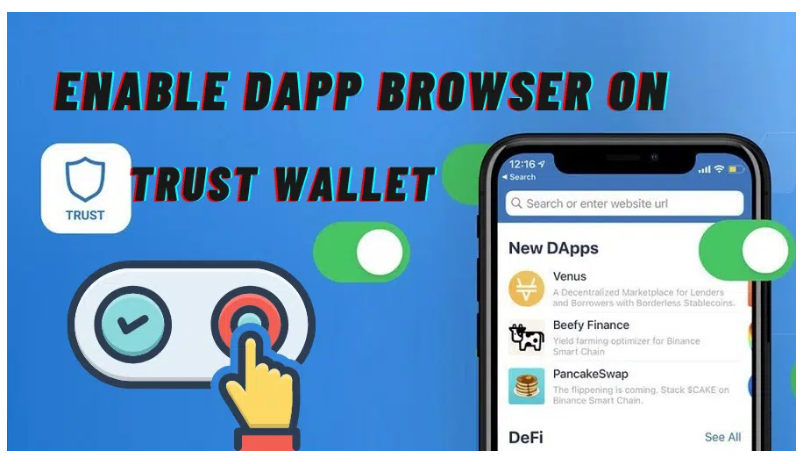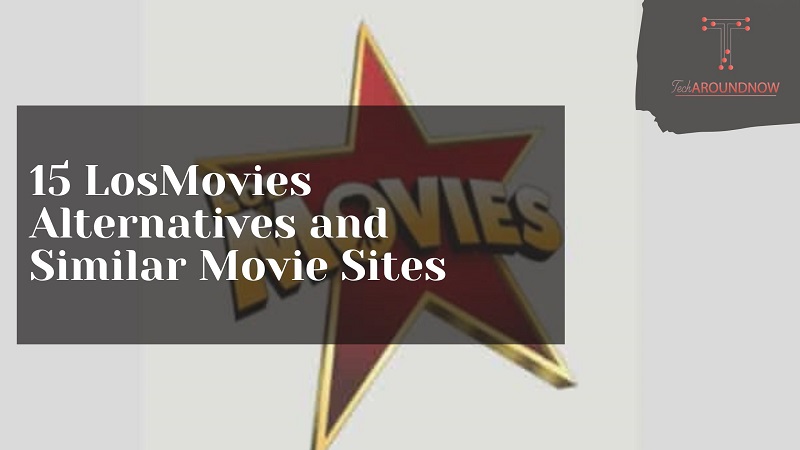With the DApp browser on Trust Wallet, you can use decentralized apps like PancakeSwap.
On Android devices, the DApp trust browser enable in the app after you download it from the Settings setting.
You can find the settings for the preferences by tapping Settings on the bottom navigation bar of the app.
So, if you are using an Android device, you don’t have to activate it manually through a browser.
You can enable the DApp browser on Android by navigating to Trust Wallet > Settings > Preferences > DApp browser > Enable.
Then you can use it by tapping Browser in the bottom navigation bar of the app.
However, if you are using an iPhone/iOS device, the DApp browser cannot be enabled in the app.
Instead, you must manually enable it to use decentralized apps.
Otherwise, you will not be able to use PancakeSwap or Uniswap to exchange tokens.
In this guide, you will learn how to enable the DApp browser on Trust Wallet, what DApps are, and how to remove the DApp browser from iOS.
How to enable the DApp browser on Trust Wallet
To enable the DApp browser on Trust Wallet, you must first open a browser like Safari.
Once you are in the browser, paste this into the URL field, trust //browser enable.
After you paste trust://browser_enable search for it in the URL field.
Then a pop-up message will open asking you to open the page on Trust Wallet.
Here is the full pop-up message, Open this page in Trust?.
Lastly, tap on Open to open the page on Trust Wallet.
This will activate the Trust Wallet DApp browser.
You can navigate there by tapping Browser in the bottom navigation bar of the app.
If you have not manually enabled the DApp browser on Trust Wallet, you will not be able to see the browser.
Here’s how to enable the DApp browser on Trust Wallet:
- Open a browser (e.g. Safari).
- Paste this into the URL field trust://browser_enable
- Navigate to the DApp you want to use.
Open a browser (e.g. Safari)
The first thing you should do is open a browser.
Since you are using an iPhone/iOS device, it is highly recommended to open Safari.
You can also open a browser like Chrome.
However, you may encounter some issues when you enable the DApp browser through Chrome.
For example, the Chrome browser may not prompt you to open the page on Trust Wallet.
Therefore, you cannot enable the DApp browser.
Therefore, Safari is a better choice as you will not have any problems.
First, open the Safari browser on your device.
If you can’t find it, swipe down from the center of your screen and search for Safari and open it.
In the next step, you need to paste a phrase into the URL field of your browser.
Paste this into the URL field trust//browser enable
After you tap Safari, you will land on your last opened tab.
At the top of Safari, you will see a search bar.
For iPhone/iOS devices, you need to insert a phrase to enable the DApp browser.
The phrase is trust://browser enable, which will enable the DApp browser on Trust Wallet.
First, insert trust //browser_enable in the URL field of Safari.
Then search for the phrase by pressing go and trust browser enable or trust browser enable iphone.
If you searched for the phrase, a pop-up message opens.
The pop-up message directs you to the Trust Wallet page.
Here is the full pop-up message, Open this page in Trust?
There are two options in the pop-up message, including Cancel and Open.
Do not tap on Cancel as you will have to search for the phrase again.
Instead, tap on the Open to open the page on Trust Wallet. Trust browser enable ios
Navigate to the DApp you want to use
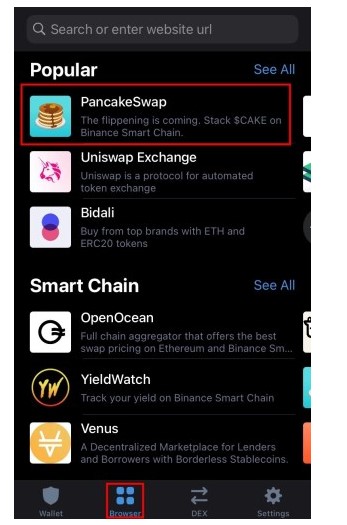
Trust Wallet will open after you tap Open.
In addition, the DApp browser is activated in the app.
After you enable the DApp Browser, you will see it in the bottom navigation bar of Trust Wallet.
The DApp browser will be displayed as Browser.
If you do not have the DApp browser enabled, you will not be able to see the browser in the bottom navigation of the app.
To open the DApp Browser, tap on the Browser in the bottom navigation bar.
You will then land in the DApp browser, which contains several decentralized apps.
Scroll down until you find the decentralized application you want to use.
For example, if you want to use PancakeSwap, scroll down until you find it PancakeSwap and tap on it.
PancakeSwap is located under the Popular header.
Then you can swap tokens on the exchange.
However, you must first link Trust Wallet to the exchange.
Then you can use BNB to swap for another token.
You have successfully learned how to enable DApp browser on Trust Wallet!
Method No. 2
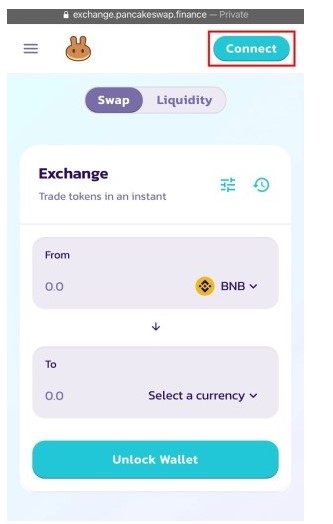
Visit PancakeSwap in a browser and connect to Wallet Connect
Since the DApp browser was banned on Trust Wallet, you can’t access it.
Fortunately, if you use a decentralized exchange like PancakeSwap, you can get around this.
First, visit the PancakeSwap website in a browser like Safari or Chrome.
Then, tap on Connect in the top navigation bar.
After you tap Connect, the Connect to a wallet pop-up will open.
In the pop-up, you will see a list of cryptocurrency wallets that you can connect to.
Instead of tapping TrustWallet, tap on WalletConnect.
Do not tap TrustWallet as you will get a provider error.
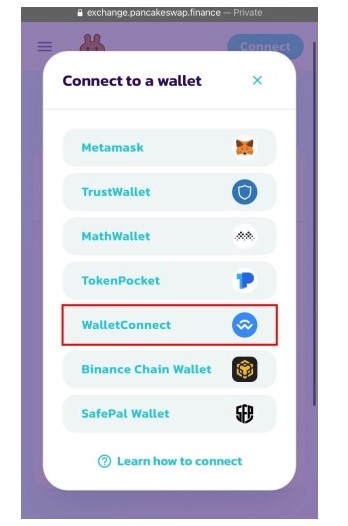
Connect with Trust Wallet
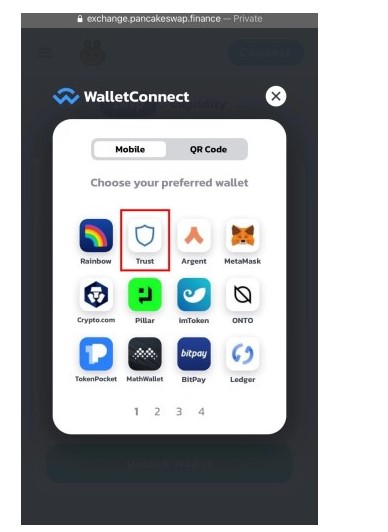
After you tap WalletConnect, another popup window will open.
In the popup window, you will see a list of cryptocurrency wallets that you can connect to.
To connect to Trust Wallet, tap on Trust.
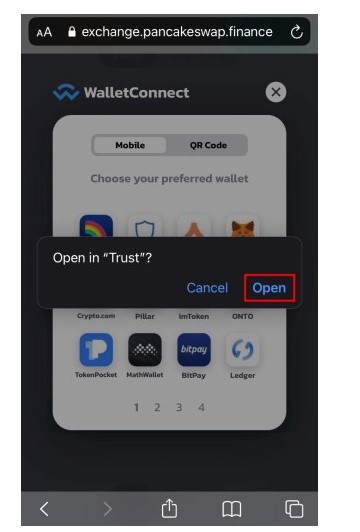
After you tap Trust, another pop-up message will open.
The popup message prompts you to open the page on Trust Wallet.
Tap on Open to open the page on Trust Wallet.
Tap Connect to connect to PancakeSwap
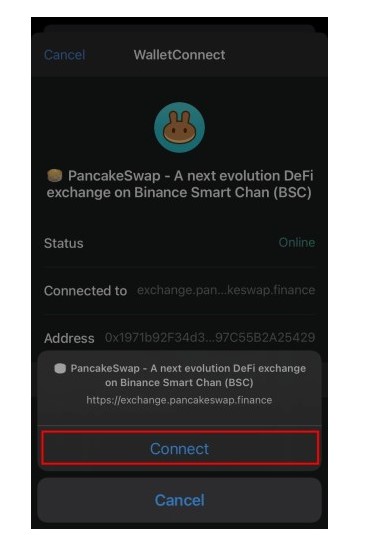
Trust Wallet will open after you tap Open.
There is a Connect button on Trust Wallet.
Tap on Connect to connect Trust Wallet with PancakeSwap.
If you don’t see the button, try closing the app and reopening it.
Then repeat the previous step.
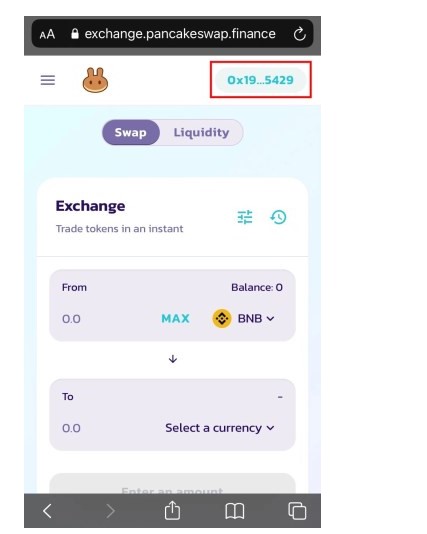
After you tap the Connect button, Trust Wallet will connect to PancakeSwap.
You can check this by looking at the top-right corner of PancakeSwap.
In the top-right corner of the website you will see your Trust Wallet address.
You have successfully connected Trust Wallet to PancakeSwap without activating the DApp browser!
What are DApps on Trust Wallet?
Decentralized apps (DApps) on Trust Wallet are referred to as DApps.
The DApp browser is a web3 browser for decentralised applications like PancakeSwap.
If you are using an iPhone/iOS device, you need to do this manually enable it.
On PancakeSwap, you can exchange tokens like BNB for Safemoon.
The DApp browser connects you to a decentralised application in a user-friendly and safe manner.
The user interface is responsive to mobile devices and easy to use.
The list of decentralized applications is limited, but Trust Wallet is gradually expanding it.
Because their goal is to forge a community of decentralized applications that everyone can use.
Trust Wallet works with developers to provide the best experience for users.
Is the DApp browser removed from iOS on Trust Wallet?
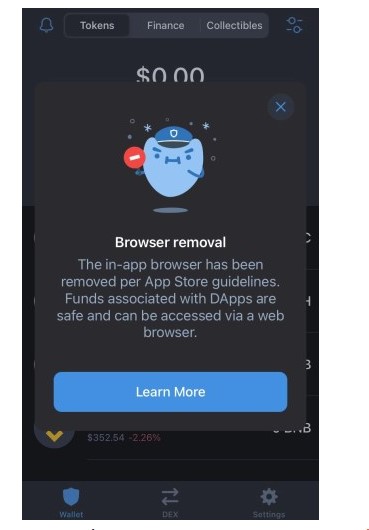
As of June 2021 the DApp browser will be completely removed from iOS devices on Trust Wallet.
This is to comply with App Store policies so that Trust Wallet can continue to offer you its services.
However, if you enabled the DApp browser on your iOS device before June 2021, you will still be able to access it through History
Moreover, your funds and collectibles will still be accessible from you.
Unfortunately, the removal of the DApp browser is mandatory for future updates of Trust Wallet.
If you are using an Android device, you will not be affected.
However, if you are using an iOS device, there are some alternative solutions for accessing DApps:
- You can use an Android device to access Trust Wallet.
- Visit PancakeSwap on a mobile browser (e.g. Safari), tap Connect > WalletConnect > Trust > Open > Connect > Back to PancakeSwap in your browser.
This is due to the fact that the DApp browser is still available on Android smartphones.
The second method is to use WalletConnect to connect to Trust Wallet on PancakeSwap.
Conclusion
Enabling the DApp browser on iPhone/iOS devices can be tricky as you need to use a browser.
On the other hand Android devices need not enable the DApp browser via a browser as it can be enabled on the app via the Preferences.
You can navigate to the DApp browser by tapping Browser in the bottom navigation bar of the app.
Then you can use decentralized apps on Trust Wallet like PancakeSwap and Uniswap.