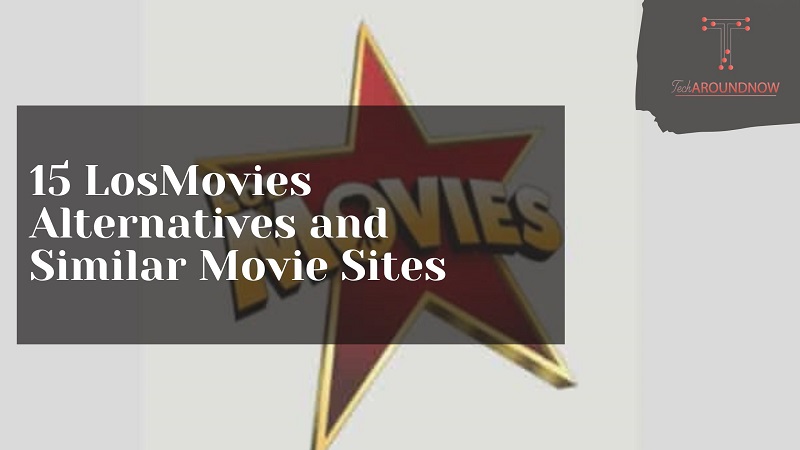One of the most popular social networks is still Instagram. However, the number of opportunities that Instagram provides come for certain risks. At best, parents should make sure that the app is childproof when they log in for the first time. Using Instagram as a blog and efficient platform for creating and sharing engaging content, growing an audience, and potentially generating income through monetization opportunities
In this way, dangers such as cybergrooming, hate messages or cyberbullying can be prevented. If you want to know how to change themes on instagram this article will help you.
How to change Instagram chat theme
Facebook merged Instagram DMs and Messenger and with this update the company has also added many other features. One of the features is chat customization, so now you can change Instagram chat theme and accent color on both iPhone and Android.
It should be noted that the new chat customization feature is only available when you update Instagram DMs to the new cross-platform messaging, which allows you to message Facebook friends from Instagram.
Requirements
The new chat theme change feature is only available with the latest Instagram messaging update. So, update your Instagram first.
Note: You should also keep in mind that this update is not reversible. So, if you update it, you won’t be able to go back to the old user interface of DMs.
Change the Instagram chat theme
The new chat theme feature on Instagram has different themes, colors & gradients that you can apply to your chat background. These settings are available on the chat details page, which can be accessed by clicking on the username above. Please note that the background theme will only be applied to the specific chat you are changing it for.
Now let’s talk about the options Instagram offers for the chat background. As of now, 11 themes are available based on different ideas and moods. For example, when you are talking to someone special, you can apply a theme called Love, which will add hearts and a pink color theme to your chat background. This will mix with the mood of your conversation. Apart from that, there are around 21 regular colors and gradients that you can apply to your Instagram chats as well.
- Open your updated Instagram app and go to DMs by tapping the new Messenger icon in the upper right corner.
- Now open each conversation where you want to change the chat topic.
- Here in the chat window, tap on the username of that person and it will open the chat details of the said chat.
- Now look for the Chat Theme option and tap on it.
- Here you will see different theme options like Love, Holloween, Tie-Die etc. Select your preferred theme and it will be applied in this chat.
Moreover, you can also change the colors of the accent. Select it from the theme selection menu by scrolling a little further and tapping on any color name.
Instagram: Activate dark mode
Instagram now has a dark mode and we’ll tell you how to change instagram to dark mode it here.
Instagram’s dark mode helps you save energy, it’s easy on your eyes at night, the contrast makes text easier to read, and perhaps most importantly, it just looks cool. The dark theme comes with Android 10 (and Android 9 on some devices) and iOS 13, so don’t forget to update your system.
Here’s how to turn on dark mode on instagram
- In the Instagram app on your smartphone, tap your profile picture at the bottom right go to your profile.
- From there, now open the three-dash menu in the top-right corner, then select “Settings “.
- From here, tap on “Design”
- Here, after that, select the “Dark” option to enable dark mode in Instagram. However, if you select “System Settings” here, the app’s design will change depending on your system’s settings. So if you activate the dark mode for your smartphone, it will also be activated for Instagram and if you deactivate it again, Instagram will also appear in the light design again.
- Dark mode was then activated in Instagram.